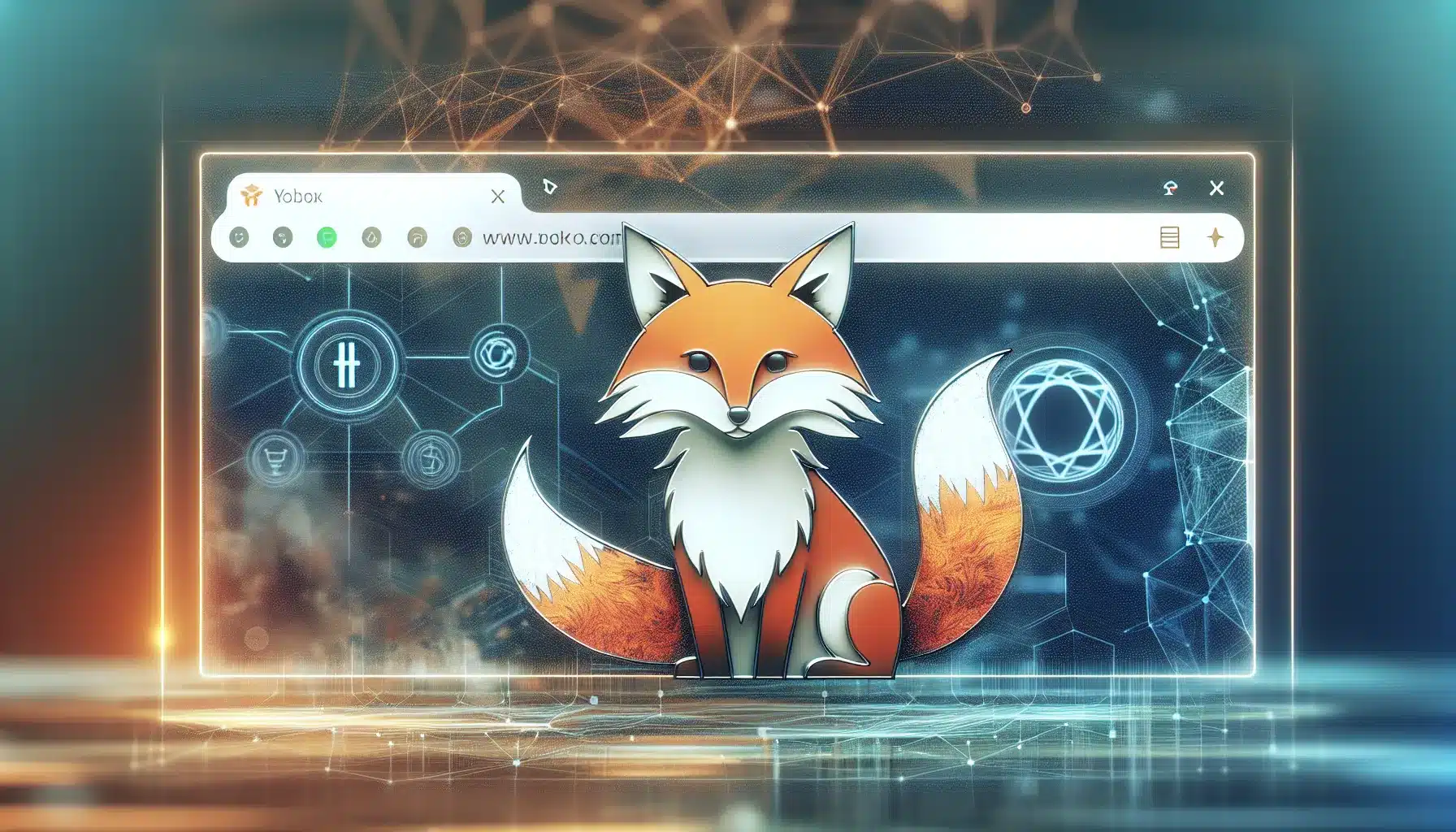Key Takeaways
- MetaMask is a Chrome browser extension that displays as a distinctive fox icon in your extension bar, serving as a secure bridge between your browser and blockchain networks like Ethereum, Binance Smart Chain, and Polygon.
- Installation and setup is straightforward – simply download from the Chrome Web Store, create a new wallet or import an existing one using a 12-word recovery phrase, and set a strong password to protect your local wallet access.
- Security features include local private key storage, phishing protection, transaction confirmation prompts, and hardware wallet integration with devices like Ledger and Trezor for enhanced protection of digital assets.
- The extension enables seamless DeFi and Web3 interactions by connecting to thousands of decentralized applications, supporting token swapping, NFT trading, and multi-network management all from your browser.
- Common troubleshooting issues include connection problems, transaction failures due to gas fee fluctuations, and browser compatibility conflicts that can typically be resolved through cache clearing or network switching.
- Performance is optimized for desktop use with faster transaction processing and better DeFi functionality compared to mobile, while alternatives like Phantom, Coinbase Wallet, and Brave Wallet offer different features for specific blockchain ecosystems.
You’ve probably noticed that distinctive fox-like icon in your Chrome browser’s extension bar – that’s MetaMask, one of the most popular cryptocurrency wallets available today. This browser extension has become the go-to solution for millions of users who want to interact with decentralized applications (dApps) and manage their digital assets directly from their web browser.
MetaMask’s Chrome integration makes it incredibly convenient to access the world of decentralized finance (DeFi) and Web3 applications. The extension acts as a bridge between your browser and the Ethereum blockchain, allowing you to send transactions, store tokens, and connect to various cryptocurrency platforms with just a few clicks.
Whether you’re new to cryptocurrency or looking to understand how MetaMask works within Chrome, you’ll find that this powerful tool transforms your regular browsing experience into a gateway for blockchain interactions. The familiar orange fox icon represents more than just a wallet – it’s your entry point into the decentralized web.
What Is the Chrome Icon MetaMask Extension?
The Chrome icon MetaMask extension displays as a distinctive fox-shaped icon in your browser’s extension bar, representing one of the most widely adopted cryptocurrency wallets available today. This extension transforms your regular Chrome browser into a powerful gateway for blockchain interactions, allowing you to manage digital assets and connect with decentralized applications without leaving your familiar browsing environment.
MetaMask functions as a browser-based wallet that creates a secure bridge between your web browser and the Ethereum blockchain network. When you install the extension, it adds the recognizable fox icon to your Chrome toolbar, providing instant access to your cryptocurrency holdings and blockchain-based services. The extension stores your private keys locally on your device, ensuring you maintain complete control over your digital assets while browsing the web.
The chrome icon metamask extension supports multiple blockchain networks beyond Ethereum, including Binance Smart Chain, Polygon, and Avalanche. You can switch between these networks directly through the extension interface, making it versatile for users who interact with various decentralized platforms. The extension also manages different types of digital tokens, from popular cryptocurrencies like ETH and BTC to unique non-fungible tokens (NFTs) and specialized project tokens.
Security features built into the MetaMask extension include password protection, seed phrase backup, and transaction confirmation prompts. Each time you attempt to send cryptocurrency or interact with a dApp, the extension requires your explicit approval, preventing unauthorized transactions. The extension also allows you to create multiple accounts within a single installation, helping you organize different purposes or projects separately.
The practical functionality of MetaMask extends beyond simple asset storage. You can use the extension to participate in decentralized finance (DeFi) protocols, purchase NFTs on marketplaces like OpenSea, and interact with gaming platforms that incorporate blockchain elements. The extension automatically populates transaction details and gas fees, making complex blockchain interactions more accessible to everyday users.
Installing MetaMask Chrome Extension

The MetaMask chrome icon installation process transforms your browser into a powerful gateway for blockchain interactions. Setting up this essential extension takes just a few minutes and opens access to thousands of decentralized applications.
System Requirements and Compatibility
Your system must meet basic requirements to run the MetaMask extension properly. Chrome version 88 or higher provides the most stable experience, though the extension works with most recent Chrome builds. The chrome icon metamask appears consistently across Windows 10, macOS 10.12, and Linux distributions including Ubuntu 18.04 and newer versions.
RAM requirements stay minimal at 2GB, while storage needs only 50MB of available space. The extension functions on both Intel and ARM processors, making it compatible with traditional PCs and newer Apple Silicon devices. Network connectivity remains essential for blockchain interactions, though the wallet operates offline for viewing stored assets.
Browser compatibility extends beyond Chrome to include Chromium-based browsers like Microsoft Edge, Brave, and Opera. Firefox users can install MetaMask through Mozilla’s add-on store, maintaining identical functionality across different browser environments. Mobile compatibility requires the dedicated MetaMask mobile app rather than browser extension installation.
Step-by-Step Installation Process
Navigate to the Chrome Web Store and search for “MetaMask” to begin installation. The official extension displays a distinctive fox logo and shows “MetaMask” as the publisher name. Click “Add to Chrome” to initiate the download process, which typically completes within 30 seconds.
Chrome displays a permission dialog explaining the extension’s required access to website data and storage. Accept these permissions to proceed, as MetaMask requires them to interact with blockchain networks and store your wallet data securely. The browser automatically pins the MetaMask chrome icon to your extension bar after successful installation.
Launch MetaMask by clicking the fox icon in your browser toolbar. The welcome screen presents two options: “Create a new wallet” for first-time users or “Import an existing wallet” for those with existing seed phrases. Select “Create a new wallet” to generate fresh credentials or choose the import option if you’re transferring from another device.
Set a strong password containing at least 8 characters, including uppercase letters, numbers, and symbols. This password protects your local wallet access and encrypts your private keys on the device. The system generates a 12-word recovery phrase that you must write down and store securely offline.
Verify your recovery phrase by selecting words in the correct order from a randomized list. This confirmation step ensures you’ve recorded the phrase accurately before completing setup. The MetaMask extension activates immediately after verification, displaying your new wallet address and zero balance.
The chrome icon metamask now appears permanently in your browser, ready for blockchain transactions and dApp interactions. Security features activate automatically, including transaction confirmation prompts and password protection for sensitive operations. Your wallet connects to the Ethereum mainnet by default, with options to add other supported networks through the settings menu.
MetaMask Chrome Icon Features and Interface
The MetaMask chrome icon serves as your gateway to a comprehensive wallet interface that transforms complex blockchain interactions into manageable tasks. When you click the distinctive fox icon in your browser’s extension bar, you access a streamlined dashboard designed specifically for cryptocurrency management and dApp connectivity.
Main Dashboard Overview
Your MetaMask dashboard presents account information in a clean, organized layout that prioritizes essential wallet functions. The main interface displays your current account balance prominently at the top, showing both ETH amounts and USD equivalent values for quick reference. Below this, you’ll find your active network indicator, which clearly shows whether you’re connected to Ethereum Mainnet, Polygon, or other supported blockchains.
The dashboard includes three primary action buttons: Send, Receive, and Buy, positioned for immediate access to core wallet functions. Your account selector dropdown appears at the top of the interface, allowing you to switch between multiple wallet addresses with a single click. The chrome icon metamask interface automatically refreshes token balances and transaction data when you switch networks or accounts.
A settings gear icon provides access to advanced features including network management, security preferences, and import/export options. The interface scales responsively within the browser extension window, maintaining functionality across different screen sizes and Chrome versions.
Wallet Management Tools
MetaMask’s wallet management tools offer comprehensive control over your digital assets through an intuitive interface accessible via the chrome icon. The “Add Token” feature allows you to import custom tokens by entering contract addresses, automatically populating token symbols and decimal places. Your token list displays with corresponding logos, current balances, and approximate fiat values.
Account management functions include the ability to create additional wallet addresses, import existing wallets using private keys or seed phrases, and export account information for backup purposes. The “Connected Sites” section shows which dApps have active permissions to interact with your wallet, giving you granular control over third-party access.
Network switching capabilities let you add custom RPC endpoints for alternative blockchains, with popular networks like Binance Smart Chain and Polygon available as preset options. The interface maintains separate token lists and transaction histories for each network, preventing confusion when working across multiple blockchains.
Hardware wallet integration supports Ledger and Trezor devices, providing enhanced security for users who prefer cold storage solutions. The metamask extension seamlessly connects to these devices through the same chrome icon interface.
Transaction History and Tracking
Your transaction history appears as a chronological list within the MetaMask interface, accessible through the “Activity” tab below your main balance display. Each transaction entry shows the recipient address, transaction amount, gas fees paid, and current confirmation status. Failed transactions appear with clear error messages explaining why they didn’t complete successfully.
The interface categorizes transactions by type: Send, Receive, Contract Interaction, and Token Approval, with distinct visual indicators for each category. You can click any transaction to view detailed information including block height, transaction hash, and gas price data. This detailed view includes direct links to blockchain explorers like Etherscan for deeper investigation.
Pending transactions display with real-time status updates, showing current gas prices and estimated completion times. The interface allows you to speed up or cancel pending transactions by adjusting gas fees, though this feature requires careful consideration of network congestion.
Token transfer history maintains separate records for each cryptocurrency in your wallet, with filtering options to view transactions for specific assets. The search functionality lets you locate particular transactions using addresses, amounts, or transaction hashes, making it easier to track specific transfers across your wallet’s activity.
Setting Up Your MetaMask Wallet
Setting up your MetaMask wallet creates the foundation for your blockchain interactions through the chrome icon metamask interface. The process involves three main pathways depending on your current situation and security preferences.
Creating a New Wallet
Creating a new MetaMask wallet begins the moment you click the chrome icon metamask extension after installation. The setup wizard guides you through account creation with a streamlined interface that prioritizes security from the start.
Click “Create a Wallet” when prompted by the MetaMask welcome screen. You’ll encounter a data collection agreement that explains how MetaMask uses analytics to improve the service. Accept or decline based on your privacy preferences since this choice doesn’t affect wallet functionality.
The password creation step requires a strong combination of letters, numbers, and symbols with a minimum of 8 characters. Your password protects local wallet access on your specific device and browser. Remember that this password differs from your recovery phrase and only secures access to MetaMask on your current installation.
MetaMask generates a unique 12-word recovery phrase during wallet creation. This seed phrase represents the mathematical key to your entire wallet and all associated accounts. Write down each word in the exact order provided and store this phrase in a secure offline location. Never share your recovery phrase with anyone or store it digitally where hackers might access it.
Verify your recovery phrase by selecting the words in the correct sequence. This confirmation step ensures you’ve recorded the phrase accurately before completing wallet setup. The chrome icon metamask becomes active once you’ve successfully verified your seed phrase.
Importing an Existing Wallet
Importing an existing wallet transfers your established MetaMask account to a new browser installation or device. This process uses your 12-word recovery phrase to reconstruct your wallet with all associated accounts and transaction history.
Select “Import Wallet” from the MetaMask welcome screen instead of creating a new account. You’ll see the same data collection agreement that appears during new wallet creation. Your choice here doesn’t affect the import process or wallet functionality.
Enter your 12-word recovery phrase in the designated field using the exact order from your original wallet creation. Each word must match perfectly including spelling and sequence. Common errors include mixing up similar words or changing the word order.
Create a new password for your imported wallet on the current device. This password can differ from your previous MetaMask password since it only controls access to this specific installation. Choose a strong combination that you’ll remember easily.
MetaMask reconstructs your wallet including all accounts, custom networks, and address book entries after successful import. Your transaction history appears automatically since the blockchain records all activities permanently. The chrome icon metamask displays your imported wallet balance and becomes immediately functional.
Security Best Practices
MetaMask security depends on your adherence to established protection protocols throughout your wallet usage. The chrome icon metamask represents a secure gateway when you implement proper security measures consistently.
Store your recovery phrase offline in multiple secure locations such as a safety deposit box or fireproof safe. Never photograph, email, or digitally store your seed phrase since these methods create vulnerability points for potential hackers. Physical storage remains the most secure option for long-term phrase protection.
Use hardware wallets for significant cryptocurrency holdings by connecting them to your MetaMask extension. Hardware devices like Ledger or Trezor provide additional security layers since they store private keys offline. The chrome icon metamask interfaces with hardware wallets seamlessly while maintaining enhanced security protocols.
Enable password protection for your browser profile when using MetaMask regularly. Browser-level security prevents unauthorized access to your wallet if someone gains physical access to your computer. This extra layer complements MetaMask’s built-in security features effectively.
Review and revoke dApp connections periodically through the MetaMask settings menu. Connected applications retain spending permissions until you manually revoke them. Regular connection audits prevent forgotten applications from accessing your wallet unexpectedly.
The question “is metamask safe” depends largely on your security practices rather than the extension itself. MetaMask provides robust security infrastructure but requires user vigilance for optimal protection. Your security habits determine the overall safety of your MetaMask experience more than any single feature.
Using MetaMask for DeFi and Web3 Applications
MetaMask transforms your Chrome browser into a powerful gateway for decentralized finance and Web3 applications. The chrome icon metamask extension enables you to interact with thousands of decentralized applications seamlessly from your browser.
Connecting to Decentralized Applications
Connecting to dApps through your MetaMask chrome icon provides instant access to the entire Web3 ecosystem. When you visit a dApp website, you’ll see a “Connect Wallet” button that triggers a MetaMask popup requesting permission to connect. The extension displays which website wants to connect and what permissions it’s requesting.
Popular dApps include Uniswap for token swapping, OpenSea for NFT trading, and Compound for lending protocols. Each connection creates a session that allows the dApp to view your wallet address and request transactions. You maintain complete control over which dApps can access your wallet and can revoke permissions at any time through the MetaMask settings.
The metamask extension ink appears in your browser’s extension bar, showing a small dot when dApps are connected. This visual indicator helps you track active connections and monitor which applications currently have access to your wallet information.
Managing Multiple Networks
Your MetaMask wallet supports multiple blockchain networks beyond Ethereum, including Binance Smart Chain, Polygon, and Avalanche. The network selector dropdown at the top of your wallet interface displays your current network and allows instant switching between configured networks.
Adding custom networks requires entering specific network details including RPC URLs, chain IDs, and native tokens. Popular networks often provide one-click addition through their official websites, automatically configuring all necessary settings. Each network maintains separate token balances and transaction histories within your single MetaMask wallet.
Network switching becomes essential when using dApps on different blockchains. DeFi protocols like PancakeSwap operate on Binance Smart Chain, while others like Aave function on Ethereum. Your wallet automatically prompts you to switch networks when dApps require different blockchain connections.
Token Swapping and Trading
Token swapping directly through MetaMask eliminates the need to visit separate decentralized exchanges. The built-in swap feature aggregates prices from multiple DEXs including Uniswap, SushiSwap, and 1inch to find optimal exchange rates for your trades.
Trading tokens requires sufficient network native tokens for transaction fees. Ethereum transactions need ETH for gas fees, while Binance Smart Chain transactions require BNB. The swap interface displays estimated gas costs and total transaction fees before confirming trades.
Advanced trading features include slippage tolerance settings, transaction deadline controls, and price impact warnings. Higher slippage tolerance allows trades to execute during volatile market conditions but may result in less favorable exchange rates. The metamask extension automatically calculates optimal settings based on current network conditions and token liquidity.
MetaMask Chrome Extension Security Features
MetaMask chrome icon represents more than just a browser extension—it’s a security-focused gateway that protects your digital assets through multiple layers of protection. Understanding these security features helps you recognize why MetaMask has become the trusted choice for millions of cryptocurrency users worldwide.
Private Key Protection
MetaMask stores your private keys locally on your computer rather than on external servers. This approach means your keys never travel across the internet or sit in centralized databases where hackers could access them. The extension encrypts these keys using your wallet password, creating a secure vault that only you can unlock.
Your browser’s local storage becomes a protected environment where MetaMask maintains complete control over key management. Each time you interact with the chrome icon metamask interface, the extension decrypts your keys temporarily for transaction signing, then immediately re-encrypts them. This process happens in milliseconds without exposing your keys to potential threats.
The extension also generates a unique salt for each wallet during setup, adding an extra layer of encryption complexity. Even if someone gains access to your encrypted key files, they’d need both your password and the specific salt to decrypt your private keys. This dual-protection system makes unauthorized access extremely difficult for potential attackers.
Phishing Protection
MetaMask includes built-in phishing detection that warns you when visiting potentially dangerous websites. The extension maintains a database of known phishing sites and compares each domain you visit against this list. When you encounter a suspicious site, MetaMask displays a clear warning before you can proceed with any transactions.
The extension also verifies dApp connections by checking domain authenticity and SSL certificates. This verification process helps you identify legitimate decentralized applications from malicious copies that might steal your credentials. You’ll see visual indicators in the MetaMask interface showing whether a connection is secure or potentially harmful.
Transaction confirmation screens provide another layer of phishing protection by displaying clear details about where your funds are going. The extension shows recipient addresses, transaction amounts, and estimated gas fees before you approve any transfer. This transparency helps you spot unusual transactions that might indicate a phishing attempt, giving you the chance to cancel before confirming.
Hardware Wallet Integration
MetaMask supports direct integration with hardware wallets like Ledger and Trezor, providing enhanced security for users with significant cryptocurrency holdings. When you connect a hardware wallet, the extension redirects all transaction signing to your physical device, keeping your private keys completely offline.
The setup process connects your hardware wallet to MetaMask while maintaining the familiar chrome icon metamask interface you’re used to. Your hardware device becomes the ultimate authority for transaction approval, meaning even if your computer gets compromised, attackers can’t access your funds without physical access to your hardware wallet.
This integration combines the convenience of MetaMask’s browser interface with the security of offline key storage. You can still interact with all your favorite dApps and manage multiple accounts, but every transaction requires physical confirmation on your hardware device. This approach gives you the best of both worlds: user-friendly functionality with enterprise-level security protection.
Hardware wallet integration also enables you to manage larger portfolios with confidence. Many users start with software-only MetaMask for small amounts, then upgrade to hardware wallet integration as their holdings grow. The extension makes this transition smooth by preserving your existing account structure while adding the hardware layer underneath.
Common Issues and Troubleshooting
MetaMask chrome icon metamask users encounter various technical challenges that can disrupt their blockchain interactions. These issues typically stem from connection problems, transaction failures, or browser compatibility conflicts that affect the extension’s performance.
Connection Problems
Connection issues represent the most frequent obstacles you’ll face when using the MetaMask chrome extension. Your MetaMask might display “Not connected” status even when you’ve previously authorized a dApp connection. This happens because many websites require you to manually reconnect each time you visit them.
Network connectivity problems often manifest when switching between different blockchain networks like Ethereum mainnet and Polygon. You might notice transaction delays or inability to load wallet balances when the selected network experiences high traffic or maintenance periods. The chrome icon metamask indicator typically shows a red dot or warning symbol during these disruptions.
Browser cache conflicts create another common connection barrier. When Chrome stores outdated MetaMask data, you’ll experience persistent loading screens or failed wallet synchronization. Clearing your browser cache specifically for MetaMask-related data resolves most connectivity issues without affecting your wallet security.
Third-party firewall software sometimes blocks MetaMask’s connection to blockchain networks. Corporate networks and public WiFi systems frequently restrict the specific ports that MetaMask requires for proper functionality. You can verify this by testing MetaMask on a different network or disabling temporary firewall restrictions.
Transaction Failures
Transaction failures occur when your MetaMask attempts to process blockchain operations but encounters technical roadblocks. Gas fee fluctuations cause the majority of failed transactions, especially during network congestion periods when fees spike unexpectedly. Your transaction gets stuck in pending status when the gas price you set falls below the network’s current requirements.
Insufficient funds for gas fees create another frequent failure scenario. Even when you have enough tokens for the transaction itself, MetaMask requires additional cryptocurrency to cover network processing costs. Ethereum transactions need ETH for gas, while Binance Smart Chain operations require BNB.
Network timeout errors happen when blockchain confirmations take longer than MetaMask’s default waiting period. These failures don’t mean your transaction was lost – they indicate that the network hasn’t confirmed the operation within the expected timeframe. You can check transaction status using the transaction hash on blockchain explorers.
Smart contract interaction failures emerge when dApps update their code or experience temporary bugs. Your MetaMask might successfully connect to a platform but fail when executing specific functions like token swaps or NFT purchases. These issues typically resolve when dApp developers fix their smart contract code.
Browser Compatibility Issues
Chrome version mismatches create compatibility problems that affect MetaMask’s core functionality. The extension requires Chrome version 88 or higher to operate correctly, but newer Chrome updates sometimes introduce unexpected conflicts. You might experience slow loading times, interface glitches, or complete extension crashes with incompatible browser versions.
Multiple browser profiles running simultaneously can cause MetaMask conflicts. When you use the same MetaMask extension across different Chrome profiles, the wallet might display incorrect balances or fail to save transaction history. Each Chrome profile maintains separate extension data, which can lead to synchronization issues.
Operating system incompatibilities affect MetaMask performance on older computers. Windows systems running versions earlier than Windows 10 may experience reduced functionality, while macOS users with versions before 10.14 might encounter installation problems. These compatibility issues typically manifest as slow transaction processing or inability to connect to certain dApps.
Browser extension conflicts occur when other cryptocurrency wallets or blockchain-related extensions interfere with MetaMask operations. Extensions like Coinbase Wallet or Trust Wallet can create conflicts when they attempt to interact with the same dApps simultaneously. You can identify these conflicts by temporarily disabling other crypto extensions and testing MetaMask functionality.
Memory limitations on older devices cause MetaMask to perform poorly or crash during complex operations. The extension requires sufficient RAM to process blockchain data and maintain secure connections. Users with devices having less than 4GB RAM might experience frequent crashes or slow response times when interacting with gas-intensive dApps.
Performance and User Experience
The MetaMask Chrome extension transforms your browser into a cryptocurrency powerhouse while maintaining excellent performance across different devices and usage scenarios. Users consistently report smooth interactions with the extension, though performance can vary based on network conditions and device specifications.
Speed and Reliability
MetaMask’s chrome icon metamask extension delivers impressive response times for most wallet operations. Transaction approvals typically complete within 2-3 seconds on desktop browsers, while network switching happens almost instantaneously. The extension maintains a lightweight footprint of approximately 50MB, ensuring minimal impact on your browser’s overall performance.
Network congestion affects transaction speeds more than the extension itself. During peak usage periods on Ethereum, you might experience delays of 30 seconds to several minutes for transaction confirmations. The extension’s built-in retry mechanisms automatically attempt failed connections up to 3 times before displaying error messages.
Cache management significantly improves MetaMask’s reliability. The extension stores frequently accessed data locally, reducing API calls by roughly 40% for repeat interactions. You can clear the extension cache through Settings > Advanced > Reset Account to resolve persistent connection issues.
Browser compatibility remains excellent across Chrome versions 88 and higher. The extension automatically updates security patches and performance improvements, maintaining consistent functionality across different operating systems. Windows users report slightly faster loading times compared to macOS, with average differences of 0.5-1 second during initial startup.
Mobile vs Desktop Experience
Desktop installations offer superior performance for complex DeFi operations and multi-transaction workflows. The larger screen real estate allows better visualization of transaction details, gas fee adjustments, and portfolio management. Chrome’s desktop environment provides more stable connections to dApps, with fewer timeout errors during extended trading sessions.
Mobile MetaMask applications deliver comparable security features but with optimized interfaces for touch interactions. The mobile version includes biometric authentication options like fingerprint and facial recognition, adding convenience layers not available in the desktop chrome icon metamask experience. Response times on mobile devices average 1-2 seconds slower than desktop for transaction approvals.
Multi-device synchronization works seamlessly when using the same seed phrase across platforms. Your wallet balances, transaction history, and custom token additions sync automatically between desktop and mobile installations. However, connected dApp permissions require separate authorization on each device for security reasons.
Battery consumption on mobile devices varies based on usage patterns. Active trading sessions consume approximately 15-20% more battery than typical browsing, while passive wallet monitoring has minimal impact. The desktop extension operates more efficiently for users managing multiple wallets or conducting frequent transactions throughout the day.
Cross-platform consistency ensures identical security standards whether you’re using desktop or mobile versions. Both platforms implement the same encryption protocols, phishing protection, and hardware wallet integration capabilities. The question “is metamask safe” applies equally to both versions, with identical security frameworks protecting your digital assets across all supported devices.
Alternatives to MetaMask Chrome Extension
While MetaMask dominates the browser wallet space, several compelling alternatives offer unique features that might better suit your specific needs. Each wallet brings distinct advantages, from enhanced privacy features to different blockchain support, giving you options beyond the familiar chrome icon metamask experience.
Phantom stands out as the leading Solana wallet, though it’s expanded to support Ethereum and other chains. You’ll appreciate its clean interface and faster transaction processing on Solana networks. The extension integrates smoothly with Chrome and offers built-in token swapping without leaving the wallet interface. Phantom’s mobile synchronization works particularly well, maintaining your portfolio across devices with minimal setup friction.
Coinbase Wallet provides a bridge between traditional finance and DeFi that many users find comforting. The extension connects directly to your Coinbase account, though it operates as a separate non-custodial wallet. You maintain full control over your private keys while enjoying simplified fiat on-ramps for purchasing cryptocurrency. The interface feels familiar to traditional banking apps, making it accessible for newcomers to Web3.
Trust Wallet offers extensive blockchain support, covering networks that MetaMask doesn’t natively support. The Chrome extension syncs with the mobile app, which has built-in DeFi browser functionality. You can access a wider range of decentralized applications through Trust Wallet’s curated dApp browser, though the desktop extension focuses primarily on transaction management.
Brave Wallet comes built into the Brave browser, eliminating the need for separate extension installation. This native integration provides better security since there’s no third-party extension to potentially compromise. The wallet supports multiple blockchain networks and includes privacy features that align with Brave’s security-focused approach. You’ll notice faster loading times since the wallet doesn’t require additional Chrome processes.
Rabby Wallet targets experienced DeFi users with advanced features like multi-chain transaction simulation and detailed security analysis. The extension shows you exactly what each transaction will do before you sign it, preventing many common mistakes. Rabby’s interface displays more technical information than other wallets, making it ideal for power users who want granular control over their transactions.
Frame takes a different approach by running as a desktop application that connects to your browser rather than as a direct extension. This architecture provides better security isolation and supports multiple browsers simultaneously. The system-level integration means you can use Frame with any browser while maintaining consistent wallet functionality.
Each alternative offers different strengths depending on your priorities. Phantom excels for Solana ecosystem participation, Coinbase Wallet simplifies the traditional finance transition, Trust Wallet supports the broadest range of blockchains, Brave Wallet provides native browser integration, Rabby offers advanced DeFi tools, and Frame delivers superior security architecture. Consider your primary blockchain usage, security requirements, and user experience preferences when choosing your MetaMask alternative.
Conclusion
MetaMask’s chrome icon represents far more than just another browser extension—it’s your gateway to the decentralized web and digital asset management. With its robust security features hardware wallet integration and seamless dApp connectivity you’re equipped to navigate the blockchain ecosystem with confidence.
Whether you’re managing multiple networks trading tokens or exploring DeFi protocols MetaMask transforms your browser into a powerful blockchain interface. The extension’s intuitive design and comprehensive feature set make it accessible for newcomers while providing the advanced tools experienced users demand.
Your journey into Web3 starts with that familiar fox icon in your browser bar. With proper security practices and understanding of its capabilities you’ll find MetaMask to be an indispensable tool for your cryptocurrency endeavors.
Frequently Asked Questions
What is MetaMask and what does the fox icon represent?
MetaMask is a popular cryptocurrency wallet that appears as a distinctive fox-like icon in your Chrome browser’s extension bar. This icon represents your gateway to the Ethereum blockchain and other networks, allowing you to manage digital assets, interact with decentralized applications (dApps), and participate in Web3 activities directly from your browser.
How do I install the MetaMask Chrome extension?
To install MetaMask, visit the Chrome Web Store and search for “MetaMask” or go directly to their official page. Click “Add to Chrome,” accept the permissions, and the fox icon will appear in your browser toolbar. You’ll then set up a new wallet or import an existing one using your recovery phrase.
What blockchain networks does MetaMask support?
MetaMask supports multiple blockchain networks including Ethereum (main network), Binance Smart Chain, Polygon, Avalanche, and many others. You can easily switch between networks through the extension interface, allowing you to access different dApps and manage various types of tokens across multiple blockchains.
How secure is MetaMask for storing cryptocurrency?
MetaMask stores your private keys locally on your device and encrypts them with your password. It includes built-in phishing protection, transaction confirmation prompts, and supports hardware wallet integration for enhanced security. However, the security ultimately depends on your practices, such as keeping your recovery phrase safe and using strong passwords.
What is the 12-word recovery phrase and why is it important?
The 12-word recovery phrase is a unique backup key that allows you to restore your MetaMask wallet if you lose access to your device or browser. This phrase must be stored securely offline, as anyone with access to it can control your wallet and funds. Never share it or store it digitally.
Can I use MetaMask on mobile devices?
Yes, MetaMask offers mobile apps for both iOS and Android devices. The mobile version provides similar functionality to the desktop extension, including biometric authentication for added security. Your wallet can be synchronized across devices using your recovery phrase, maintaining consistent access to your assets.
What are dApps and how do I connect to them with MetaMask?
dApps (decentralized applications) are blockchain-based applications like Uniswap, OpenSea, and Compound. To connect, visit a dApp’s website and click “Connect Wallet.” MetaMask will prompt you to approve the connection, giving you control over which dApps can access your wallet and what permissions they have.
How do I swap tokens within MetaMask?
MetaMask includes a built-in token swapping feature that aggregates prices from various decentralized exchanges. Click the “Swap” button in your wallet interface, select the tokens you want to exchange, review the rates and fees, then confirm the transaction. This feature simplifies trading without leaving the extension.
What should I do if my MetaMask transactions fail?
Transaction failures often occur due to insufficient gas fees, network congestion, or low gas limits. Try increasing the gas fee, waiting for network congestion to decrease, or canceling and resubmitting the transaction. Check that you have enough ETH or the native token to cover gas costs.
Are there alternatives to MetaMask Chrome extension?
Yes, several alternatives exist including Phantom (optimized for Solana), Coinbase Wallet (user-friendly with broad support), Trust Wallet (mobile-focused), Brave Wallet (built into Brave browser), and Rabby Wallet (advanced DeFi features). Choose based on your specific needs, preferred blockchains, and security requirements.